Connect a Cloudflare account
Existing Cloud Email Security (formerly Area 1) users must connect a Cloudflare account to access the new Zero Trust Cloud Email Security product.
You can connect a Cloudflare account from the Cloudflare dashboard or from the Cloud Email Security (formerly Area 1) login page.
Connect account from the dashboard
To connect a Cloudflare account from the dashboard:
Log in to the Cloudflare dashboard.
On the side bar, select Cloud Email Security.
Select Launch dashboard.
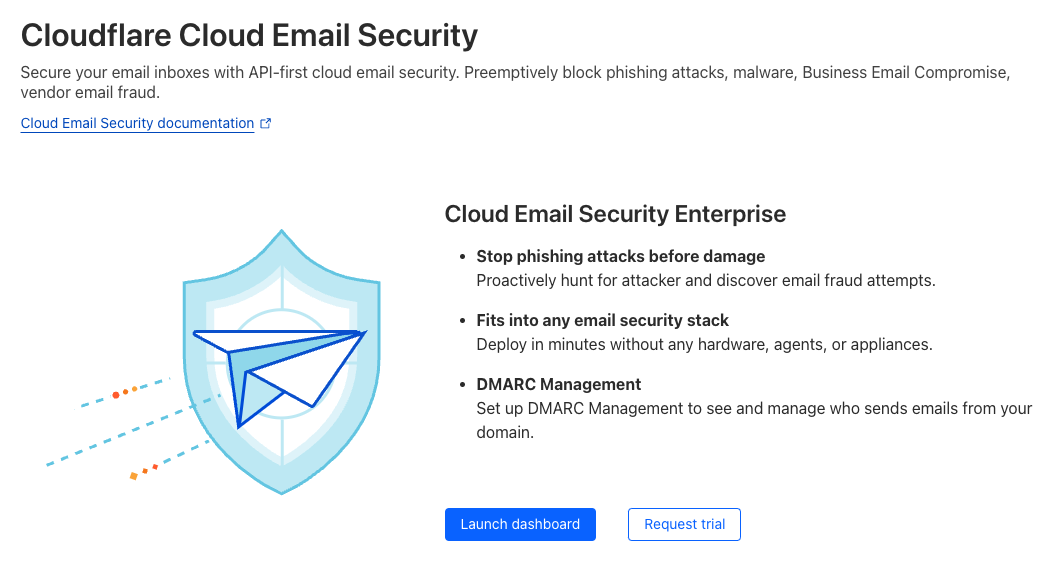
Select Allow to enable Cloud Email Security to make changes to your Cloudflare account.
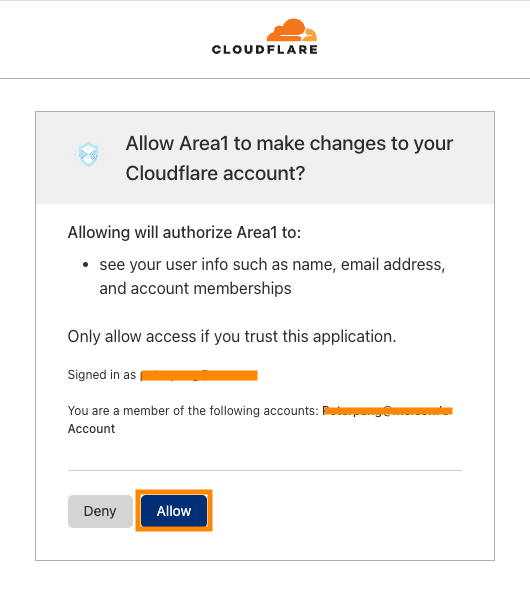
After selecting Allow, log in to Cloud Email Security.
From here, you can either log in via Cloudflare’s Single Sign-on, or via the Launch dashboard button.
Connect account from Cloud Email Security (formerly Area 1)
On the Sign In page, select Sign in with Cloudflare.
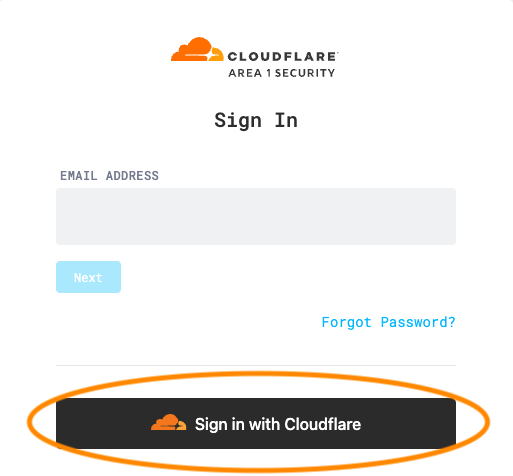
Log in using Cloudflare’s credentials.
Select Allow to enable Cloud Email Security to make changes to your Cloudflare account.
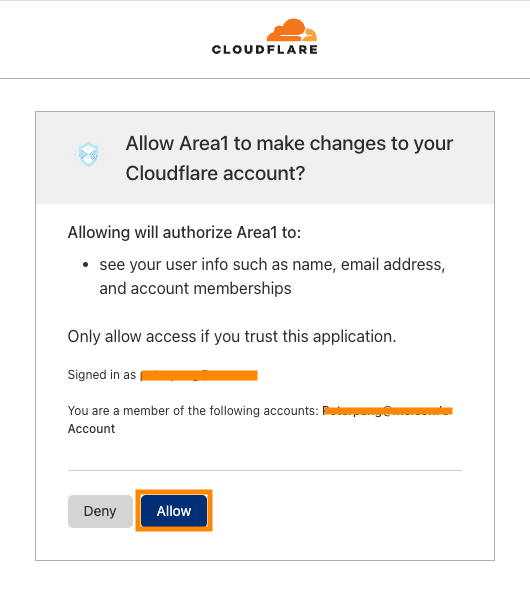
After selecting Allow, you will be auto-logged in.
Now, you can log in via Cloudflare’s Single Sign-on.